Automatic Email Forwarding
You may set up email forwarding from your Sparklight.net email account to any other email address by following these easy steps:
1. Visit http://mail.sparklight.net and log into your Sparklight email account.
2. Click the ‘Preferences’ tab, then click on ‘Mail’ from the left-hand side menu.
3. Scroll down to ‘Receiving Messages’ and check any boxes and radio buttons you wish to activate.
4. Place a valid email address in the ‘Message Arrival: Forward a copy to:’ edit box.
5. Optionally, you may check the ‘Remove local copy of message’ check box if you wish to have all the forwarded email removed from Sparklight's servers.
6. Click the ‘Save’ button to finalize your changes.
Note: Email accounts that are not accessed in 90 days are subject to deactivation. Learn more about Sparklight’s Email Deactivation Policy.
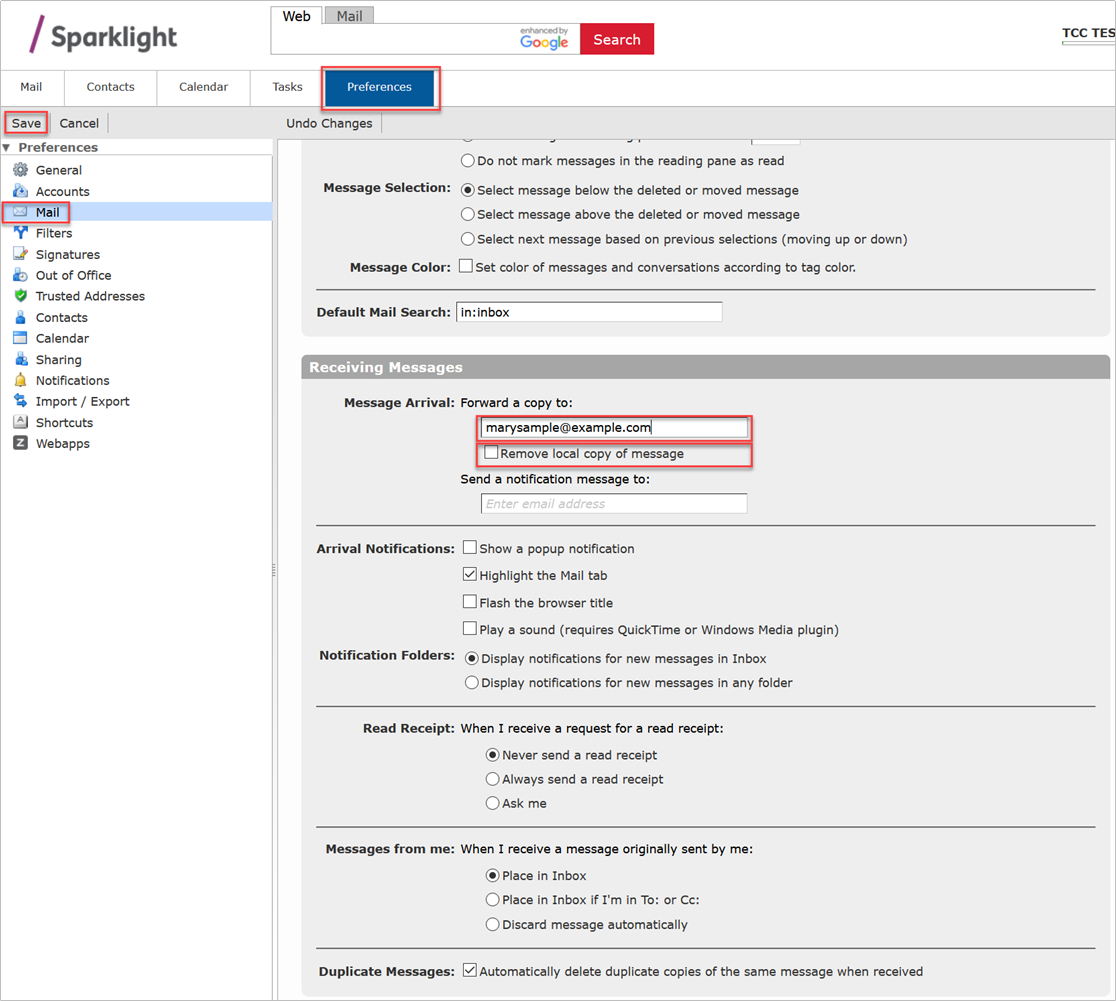

![[#MSP_NAME#] Logo](/themes/sparklight_business/images/transition-logos/migration-banner-logo-[#MSP_CD#].png)

Was This Article Helpful?
Thank you for your feedback!
Thank you for your vote!
Have more questions?
Submit a request or Contact Us
Technical Support: (877) 570-0500